Keep Your SIM Card Safe: the Remix
Category
Vulnerabilities
Risk Level
At this point you’ve hopefully thwarted hackers from SIM jacking by setting up your account PIN. But there’s more to be done to keep your SIM safe!
“Who knew such a little thing could have such a big impact?”
Your SIM is what lets your cell phone talk to you mobile phone carrier. Without it, you have an expensive Wi-Fi enabled paperweight. So you need to protect it.
Now that you’ve stopped hackers from stealing your phone number remotely, make sure you keep your SIM card in your cell phone secure by setting a PIN code on it as well. If someone was able to get physical access to your cell phone and SIM card, they could copy it and wreak havoc. SIM stealing can be used for everything from stealing cryptocurrency, to emptying bank accounts, to taking over social media accounts, to deleting and resetting computers, and more.
“How do I stop this?”
You’ll need to create a SIM PIN on your cell phone. This four digit number will help protect your SIM should anyone get access to it. The only thing you’ll notice different is that every time you restart your cell phone, you’ll need to enter this PIN, so don’t forget it! We recommend a password manager to keep it safe. Setting your SIM PIN will depend on your cell phone type:
APPLE
For your iPhone, go to Settings > Cellular > SIM PIN. For your iPad, go to Settings > Mobile Data > SIM PIN
Turn on your SIM PIN
If asked, enter your SIM PIN. If you've never used one, enter the default SIM PIN from your mobile phone carrier. If you don’t know the default SIM PIN, DON’T try to guess it. Check your mobile phone carrier's customer service page or contact customer service
Tap Done.
ANDROID
Android can be customized by different cell phone makers, so the below instructions may not perfectly match your experience, but they should help you get to the right menu to make the change:
Go to Settings and scroll down. Depending on which version of Android you have:
Android 8: tap Security & location
Android 9: tap Security & privacy
Android 10: tap Security
Scroll down and
Android 8: tap SIM Card Lock
Android 9 and 10: tap More settings and then tap Encryption and credentials and then tap Set SIM lock
Turn on the toggle for Lock SIM card
If asked, enter your SIM PIN. If you've never used one, enter the default SIM PIN from your mobile phone carrier. If you don’t know the default SIM PIN, DON’T try to guess it. Check your mobile phone carrier's customer service page or contact customer service
A quick note: if you have a newer cell phone that has an eSIM, you won’t be able to set a SIM PIN because there’s no SIM to protect!
“All done. Anything else I should do to protect my SIM card?”
Always! If you’re turning in your old device for a newer model, bust out a paper clip and get your old SIM out of the phone first. Break the SIM card up and throw it in the trash. If you want to go full Mr. Robot (one of our favorite TV shows!), put it in the microwave for 10 seconds, but we don’t recommend this since it may set your house on fire and expose you to toxic fumes.
So how do you make sure your organization stays safe from SIM card stealing? Let’s talk about our Approachable Cybersecurity Awareness Training to help everyone on your team understand the risks to your organization by something as simple as a SIM card. Ready to talk? Click the button below to start the conversation.

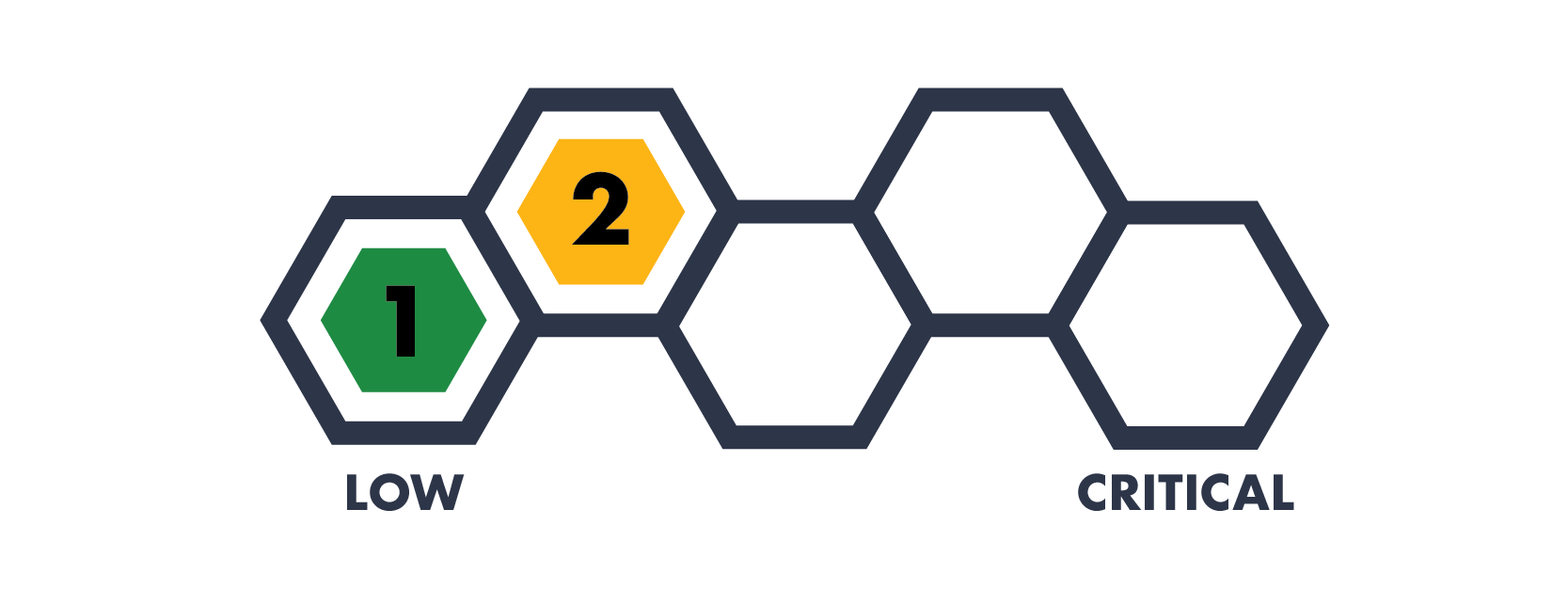


It's the 2024 update to our Hive Systems Password Table - including using a new “most-hacked” password hash. See why our Password Table has been shown and written about on the news, published by universities, and shared by companies across the globe. Learn more and download your copy!